Home
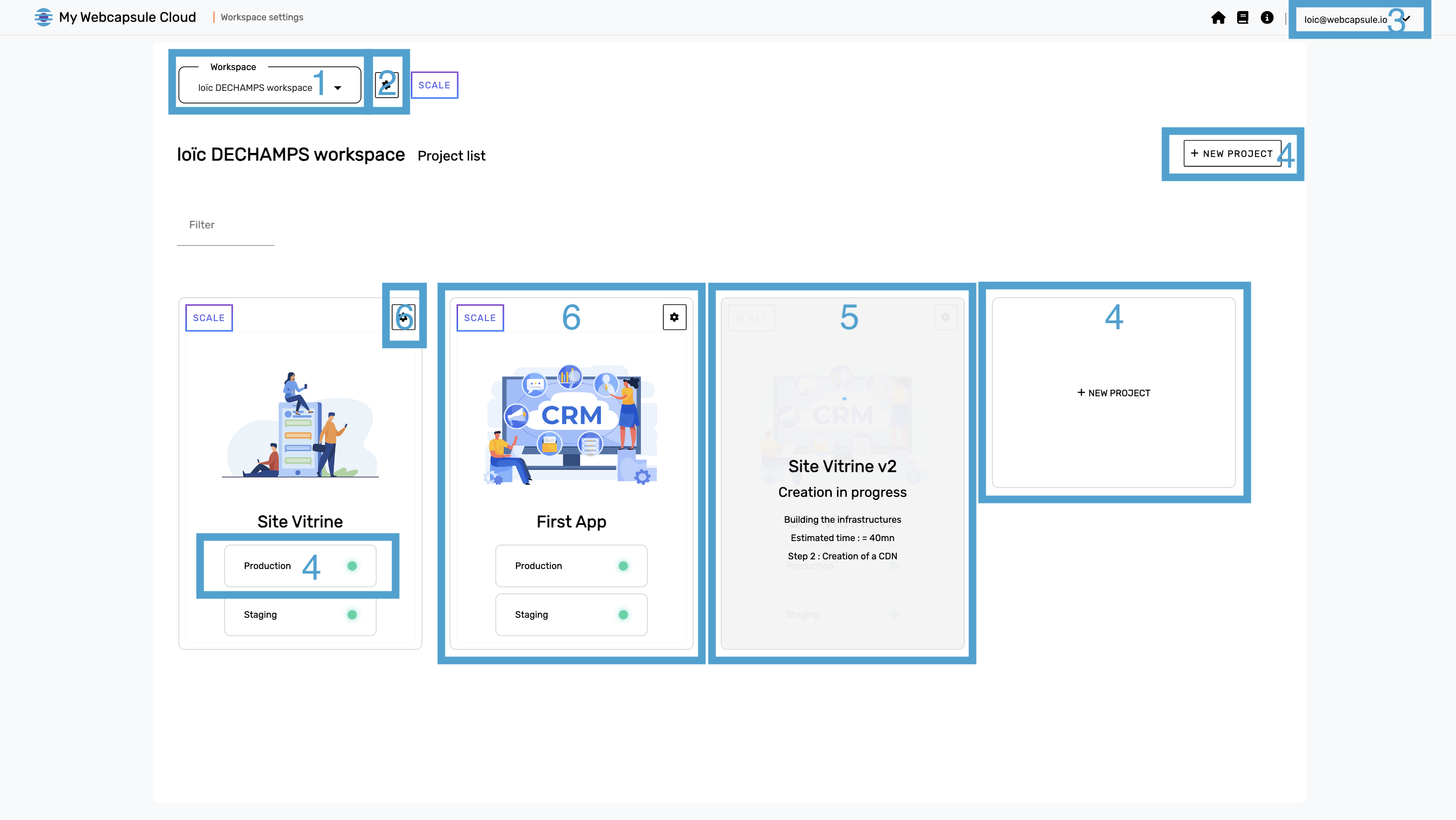
When you access the Webcapsule Workspace page, you enter the core of project management. Here's an overview of the essential features of this page:
1 - Workspace Selection
You can choose from the different Workspaces associated with your account. Each Workspace is a distinct environment where you can organize and manage your projects based on your specific needs.
2 - Workspace Management
This section provides access to various actions related to Workspace management. You can access préférences and specific Workspace settings.
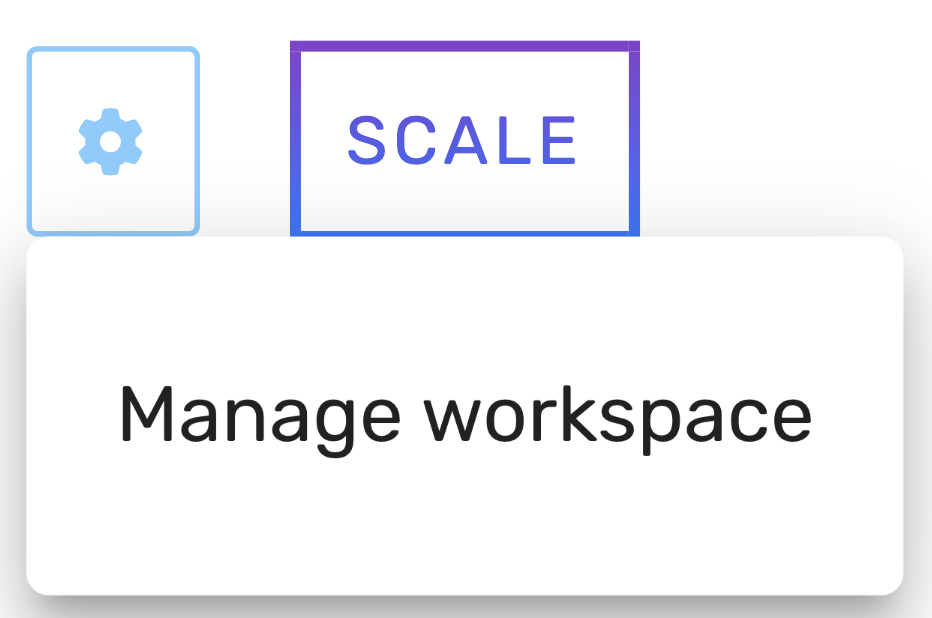
3 - Account Management
This area allows you to manage your account settings. You can edit your name, email address, change your password, or even delete your account if needed.
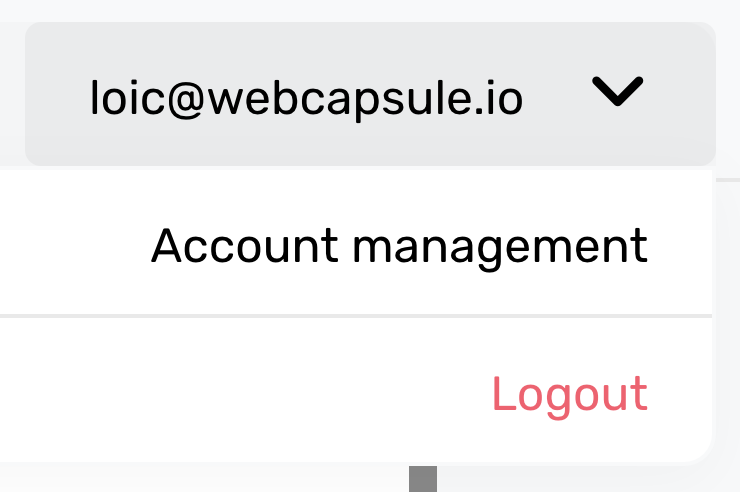
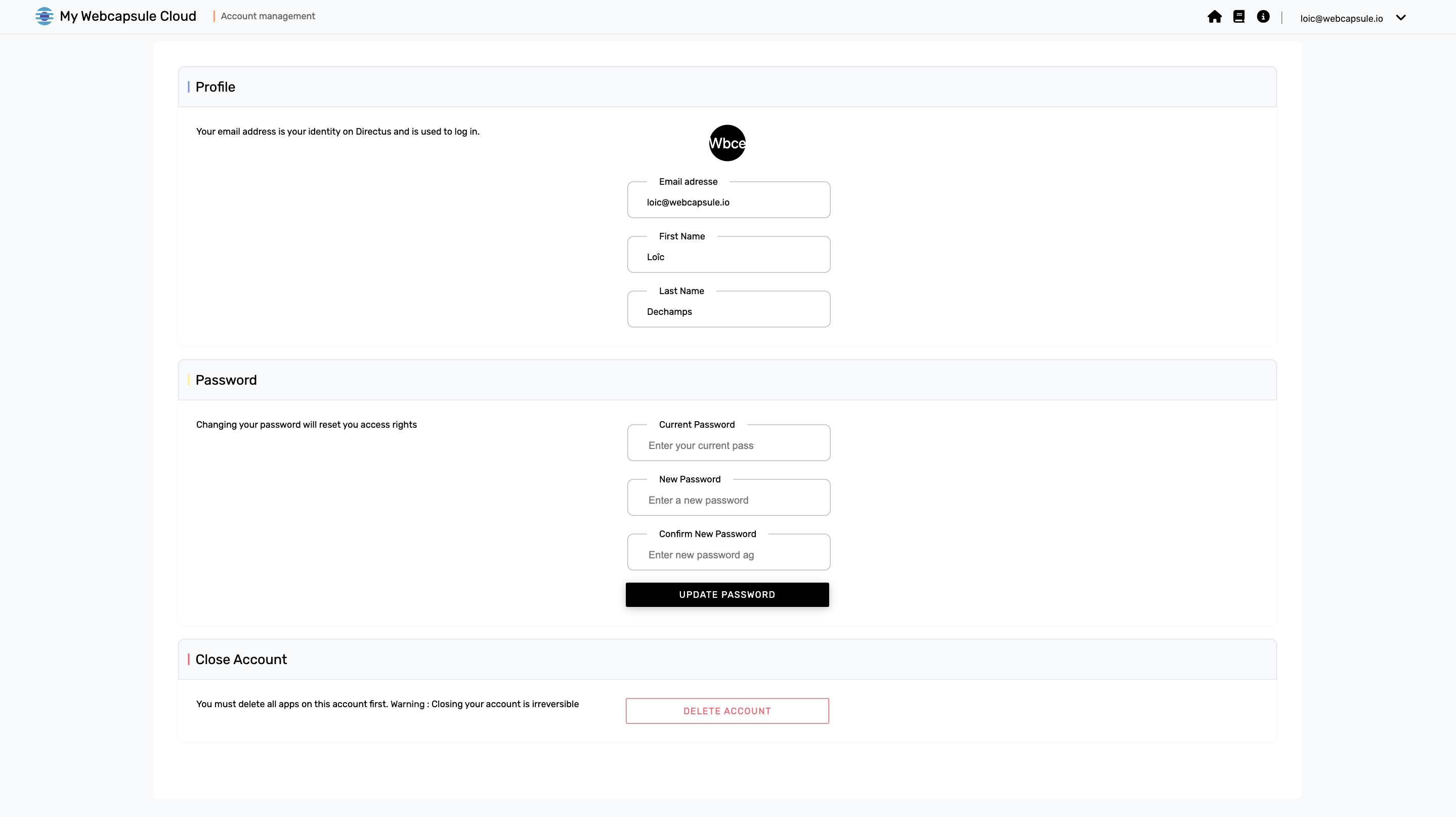
4 - Add a Project
You can create a new project within your Workspace using this option. You can follow the steps to create a project in the "Use Case - Creating a WebApp" section Tutoriel - basic.
5 - Project Under Creation
When you create a new project, Webcapsule will set up an environment containing the services from your template within the selected account. This process may take some time, and you can track its progress here. Once completed, the project will transition to "Project Management" mode, where you can access the project management space.
6 - Access Project Management
By clicking on a project, you can access its dedicated management space.
7 - Project Status
This section displays the current status of a project based on its different environments. It can be "Error" (displayed in red), "Alert" (displayed in orange), or "Success" (displayed in green). This allows you to quickly identify whether a project is experiencing issues or working correctly.
The Workspace page is the central place to organize, manage, and monitor your projects within Webcapsule. It provides a comprehensive overview of your Workspaces and the status of your projects, enabling you to work more efficiently.